
Now the, we talked
about the Theory of Rapid-PVST+, let’s
see how to set it up, first let’s see
How to change STP mode to
Rapid-PVST+, to do that go to Switch Global Configuration Mode
Ø Sw1(config)#spanning-tree
mode rapid-pvst
Ø Sw2(config)#spanning-tree
mode rapid-pvst
Ø Sw3(config)#spanning-tree
mode rapid-pvst
Now our
switches are running Rapid-PVST+, and they should be able to Convergence more quickly,
we can confirm that we indeed are in Rapid-PVST+
Mode by saying
Ø Sw1#show spanning-tree
summary
And it says that the Switches
in a Rapid-PVST Mode and remember, if our trunks are DOT1Q trunks that means we doing Rapid-PVST+, but it looks we running
Rapid Spanning Tree Protocol for all our Vlan’s like we did with
other Spanning Tree Protocol Variants, if we want to make Switch Sw1 the Root for Vlan’s 100 and 300, we
can do that
Ø Sw1(config)#spanning-tree
vlan 100,300 root primary
Primary Root for Vlan’s 100 and 300, and we want to be
secondary Root for Vlan 200
Ø Sw1(config)#spanning-tree
vlan 200 root secondary
Let’s go to Switch Sw3 and we say that, we want to be
the Primary Root for Vlan 200
Ø Sw3(config)#spanning-tree
vlan 200 root primary
And we want to be the Secondary Root for Vlan’s 100
and 300
Ø Sw3(config)#spanning-tree
vlan 100,300 root secondary
And to confirm this, we can do
Ø Sw3#show spanning-tree
summary
And we can see that we are the Root for Vlan 200 and
on Sw1 reissue the command.
Ø Sw1#show spanning-tree
summary
We see that, we are the Root for Vlan’s 100 and 300.
Now let’s assume
on one of these Vlan’s and take a look at different
link-type we have, let’s do a
Ø Sw1#show spanning-tree vlan
300
And because this is the Root for Vlan 300, you see the Port Roles
is Designated Port for each of these Port’s meaning that our status is
Forwarding, and the link-type are P2P, Point-to-Point, and the reason these link-type are Point-to-Point
is that the Switch made that determination automatically by looking at Duplex
of these ports, if we have a port
in Full Duplex mode the assumption by the Switches is, we probably connected to
a another Switch or may be a Router, and that’s gonna make the link-type P2P, if we were in Half Duplex Mode the Switches going to assume that we
connected to a shared media segment, maybe we connected to an Ethernet Hub and that case link-type would be a Shared.
But here is a challenge may be, we connected
to an End User Station like a PC
or here we have a Phone plugged in a fastethernet
1/0/10, and that means
fastetherent 1/0/10 should be considered an Edge Port, how we say that Port is an Edge Port.
If we wanted to specify that, this
was a Shared link-type, instead of P2P link-type, here we can do that
Ø Sw1(config)#interface
fastethernet 1/0/13
Ø Sw1(config-if)#spanning-tree
link-type
Notice
here, we have two option Point-to-Point and
Shared, but there is no Edge Port
option, we can do that to Shared, but I want to show you another
approach to that.
Ø Sw1(config-if)#duplex half
Ø Sw1(config-if)#end
When we set Duplex to Half Duplex, let’s
reissue the command on Sw1
Ø Sw1#show spanning-tree vlan
300
Now
look at this it’s says that the link-type is now
Shared, the Switch assume that we are connecting into a Shared media
Ethernet Hub, and we also want to
change fastetherent 1/0/10 to be an Edge Port that connected to a IP Phone, let’s say that is an
Edge Port, here we can configure that
We
going to enable a feature, we going to be talking
about more in our upcoming Topic, but its’ called Portfast,
instead of plugging in a device to Switchport and
waiting through the Listening and the Learning states before we transition to a Forwarding.
If we go into a port and say “spanning-tree portfast”, we telling that Switchport to “Mr. Switchport, we promise that we are connecting to you an
End Devices”, it’s not something short of Switch that’s
going to send any BPDU’s, it’s an End Station and as a result, please do not wait through the Listening and Learning State,
here how we do that
Ø Sw1(config)#interface
fastethernet 1/0/10
Ø Sw1(config-if)#spanning-tree
portfast
And now use show command
Ø Sw1#show spanning-tree vlan
300
And
now look at this, this time it’s says this is an
Edge Port, meaning that when we plugged that IP Phone into a Switch Sw1 fastetherent 1/0/10 interface,
it doesn’t have to wait that 30-second’s period
of time to Transition from Listening to Learning to a Forwarding.
It’s going to go active almost immediately
and by the way, we do not have to
be running Rapid-PVST+ and order to use that
Portfast feature, that can be
used with any of our flavors of Spanning Tree
Protocol and we gonna be talking more about portfast in upcoming session.
What this
session done, is shown us how to very easily enable
Rapid-PVST or Rapid PVST+ on our Cisco Catalyst Switches, we saw
that we can influence Root Bridge Selection
exactly as we done before, and we saw that Rapid-PVST
or Rapid-PVST+ would attempt to automatically determine the appropriate
link-type based on Duplex settings but we could go in and override that default
settings, we would set the link-type
to P2P or Shared. and we could also say that the Port was an Edge Port by enabling Portfast on that Port.
Join me on our next
upcoming session about
|
Ø Uplink Fast
|
Ø BPDU Guard
|
|
Ø Backbone Fast
|
Ø BPDU Filter
|
|
Ø Port Fast
|
Ø Root Guard
|
|
|
Ø Loop Guard
|
If You Like the Post. Don’t forget
to “Subscribe/Share/Comment”. Thank You.










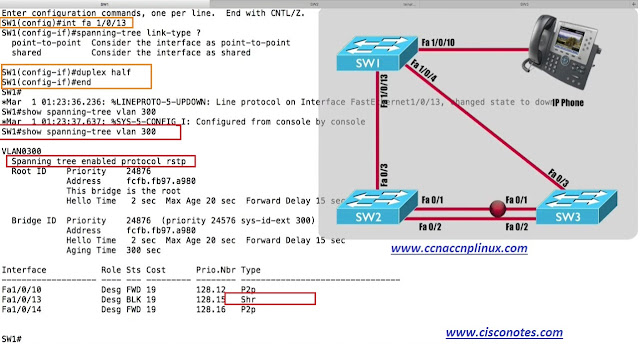






0 comments:
Post a Comment